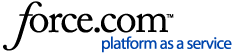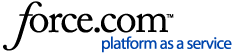This article covers additional information for the management of the Schlage Engage RemoteLock integration for access and devices on an existing setup.
Individual door access creation supports the 'No Tour' functionality.
- Open RemoteLock Software portal
- Present card credential to the MT20W
- Navigate to the 'Access' tab > 'Add User' or 'Add Guest'
💡Tip! If you're unsure which type of access person is needed, refer to: Access Guests and Users - Enter Access Person name
For Guests: Start and End Date/Times - Choose your Access Type: 'Individual Door' or 'Door Group'
Note: If assigning access to multiple devices via Common Doors or Door Groups, ensure you update the Door File. All must be configured in the RemoteLock Software Portal prior to assigning access. Refer to the Master Credential section below for creating and assigning access for an entire Location. - Choose the Control device from the 'Device' dropdown
- Select the credential you just presented to the MT20W in the Schlage credential field
- Click “Submit”
- Hold the selected credential to the MT20W for a 2nd time. This will complete the access user assignment to the credential. If you skip this step, the credential will NOT work on the device.
The MT20W should stay green for 5 seconds, and then beep and flash green three times to represent a successful card write
Schlage Engage Mobile Credentials
Please refer to RemoteLock Resident App for information on creating and using mobile credentials.
Master Credential
Master Credentials allow full-location access to be assigned to a single credential without an Access User association, and is not visible on the Access tab. Master Credentials are managed from the Schlage Engage Integration page.
To enroll a Master Credential:
- Present the credential to the MT20W associated with the Location to be used for the Master Credential
- Navigate to the Schlage Engage Integration Page from your RemoteLock account. Integrations > Schlage Engage > Select the Location for the Master Credential
- Under 'Master Credential', select the credential in the dropdown
- NOTE: if you do not see the credential, select 'Back to RemoteLock dashboard', then navigate back to the Schlage Engage Integration page
- Present the credential to the MT20W a second time
- The credential now has access to every device in the Location
Refer to 'Removing Access' for information on deleting door access and/or Master Credential.
When making updates to existing credentials, present the card or fob to the MT20W, then locate the associated Guest or User from the 'Access' tab in the RemoteLock Software Portal. Once you have made the necessary changes, click 'Submit'. Once complete, follow the steps to update the Door File.
These changes include:
Replace Card/Fob Credential
To give a new card credential to an existing access user:
- Hold the new credential up to the MT20W for programming
- In the RemoteLock web portal, open the “Access” tab and navigate to the access user you wish to update
- Select the “edit” icon
- In the edit access user modal, select the “Schlage Smart Credential” field.
NOTE: You’ll see the currently assigned credential in the field as well as in the drop down. - Select the newly programmed credential
- Click “Submit”
- Hold the newly selected credential to the MT20W for a 2nd time. This will complete the access user assignment to the credential. If you skip this step, the new credential will NOT work on the device.
NOTE: This will also remove access from the old credential so even if the resident loses the credential, they won’t be able to open the lock
Reuse Card/Fob Credential
If you have an existing credential that you wish to remove the current access from and update it to new access:
- Retrieve the used card/fob from the previous Access User
- Locate the Access User in the RemoteLock web portal and delete or deactivate the user
- Hold the credential up to the MT20W to program
- Create the new Access User, and choose the credential from the dropdown.
- Click 'Submit'
- Hold the card/fob back to the MT20W to complete the credential assignment
If you wish to remove an access user or remove the credential, ideally you should try to retrieve the credential from the access user
- Open the “Access” tab in the RemoteLock Software Portal and locate the Access Guest or User
- Select the 🗑️ icon on the Access Person you wish to remove
Note: This will 'Deactivate' the Access Person; 'deactivate' is also recommended as opposed to 'Delete' - Follow the steps to update the Door File on the associated device
You can also remove an access user’s access to a device by removing the device from the access user. For example, you want to keep the access user because they have access to another device. You do not need to retrieve the card credential back from the access user.
- Open the Access User or Guest in the RemoteLock Software Portal
- Select the trash icon next to the device that should be removed from access
- Follow the steps to update the Door File
Master Credentials must be deleted from the Schlage Engage Integration page, and are not visible on the RemoteLock Access tab. To delete a Master Credential:
- From the RemoteLock web portal, select 'Integrations' > Schlage Engage > Choose the Location of the Master Credential
- Choose 'Delete' 🗑️next to the credential to be removed. Click 'OK'
- Follow the instructions to update the Door File on each device in the Location to complete access removal
Deleting Devices
- Open the Schlage Engage app and sign into your account you set up in commissioning phase
- Open the location associated with the MT20W
- Swipe left and delete the MT20W
Delete Control Device(s)
- Navigate to the RemoteLock Software Portal
- Control devices can be deleted multiple ways:
- Navigate to the 'Devices' tab and select the device to remove
- Select 'Settings'; then 'Delete Lock'
OR
- Navigate to the 'Integrations' tab and choose the Schlage Engage tile
- Select the Location associated with the device
- Click the 🗑️ icon to remove the lock
OR
- Open the RemoteLock Admin mobile application
- Navigate to the device to be deleted
- Click the edit ✏️ icon, then 'Delete'
Audits/Events
Since the device is offline, in order to obtain events like battery status and lock/unlock events, you must use the RemoteLock admin app and visit the device.
- Visit the device from which you wish to pull events with Bluetooth enabled on your mobile phone
- Open the RemoteLock Admin App and find the device you wish to pull events from
- Select 'Update' and hold your mobile device within range of the lock. You should see the progress flow in the app confirming your update has completed
- To view events, open the RemoteLock Software Portal:
Select 'Advanced' > Reports > Events to load all events pulled from the devices visited
✅Supported Events:
-
- Battery Status
Note: The battery icon on the dashboard appears greyed out; hovering over the battery percentage will display the most recently updated battery status - Lock/Unlock Event(s)
- Critical/Low Battery Events
Update Door File: RemoteLock Admin App
This process should be used for any credentials assigned in groups, as well as some other credential changes outlined above. You must be on site with the devices to follow these steps.
- Once your credential is created or updated, open the RemoteLock Admin App
- Ensure Bluetooth is enabled on your mobile device
- Visit the Control device to be updated. You must be within Bluetooth range
- In the RemoteLock admin app, navigate to the Control device. You should see an icon indicating an update is available. If you do not see your device listed:
- Select the Hamburger menu and choose 'Locations'
- Select the Location associated with the Control device to be updated
- Select the device, then click 'Update'. This will load any credential change updates to the device. Repeat this step for any devices which require an update.
-
Visit the device with your mobile phone - Bluetooth must be enabled and the Allegion Engage app installed
-
Once in front of the lock, open the Engage App
-
Navigate to the device requiring an update - the 'Update firmware version' option will be available within the selected device screen