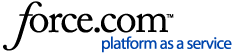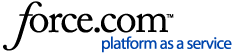igloohome Integration
For more details on how igloo locks are able to remotely generate codes without WiFi, click this link.
Note: This integration requires you to have previously installed the igloohome App where you’ve registered your lock(s) on your igloohome account. Once you have done that, you must contact the igloohome support team to request the API key associated with your account.
Click on this link to reach the igloohome support team.
Once you’ve received the API key, you can begin the integration process with RemoteLock.
Content:
_________________________________________________________________________________________
Step 1: Login to your RemoteLock account at connect.remotelock.com and navigate to the “Integrations” tab. Once on the Integrations page, select the “igloohome” tile.
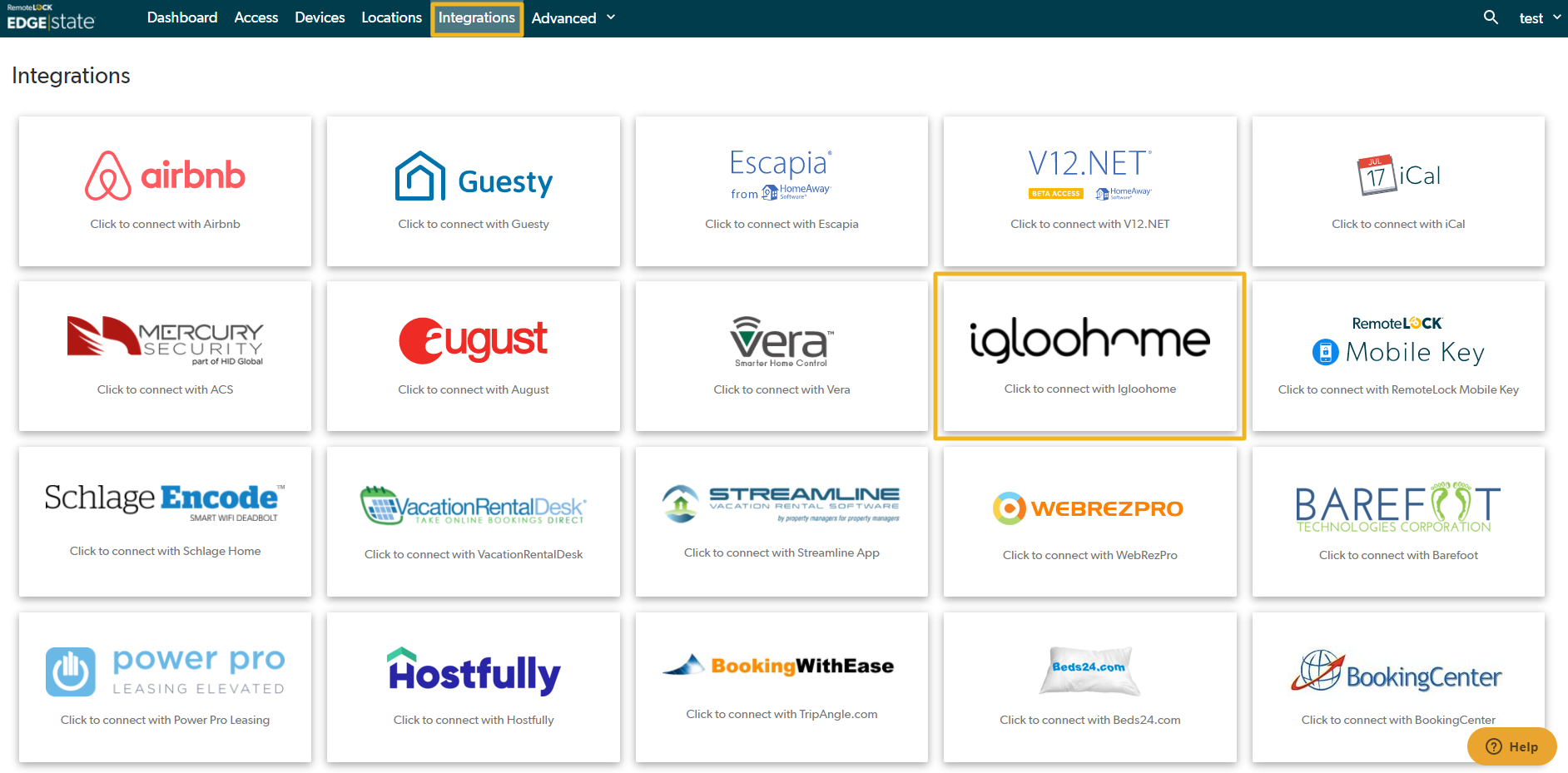
Step 2: The next page will ask you for the name and API key. Enter your desired name for the igloohome account you are integrating. Input the API key in the API key field.
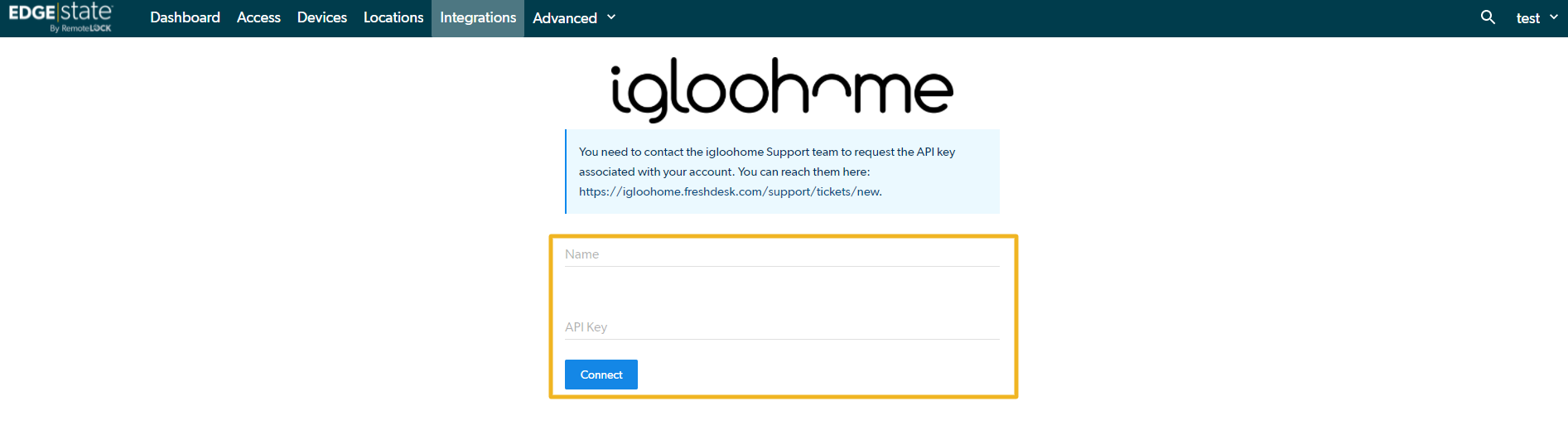
Step 3: Once the account has been successfully integrated, you can click on your “igloohome” tile on the Integrations page to view the account you just added. Click on your igloohome account name to be brought to your list of igloo devices in RemoteLock.

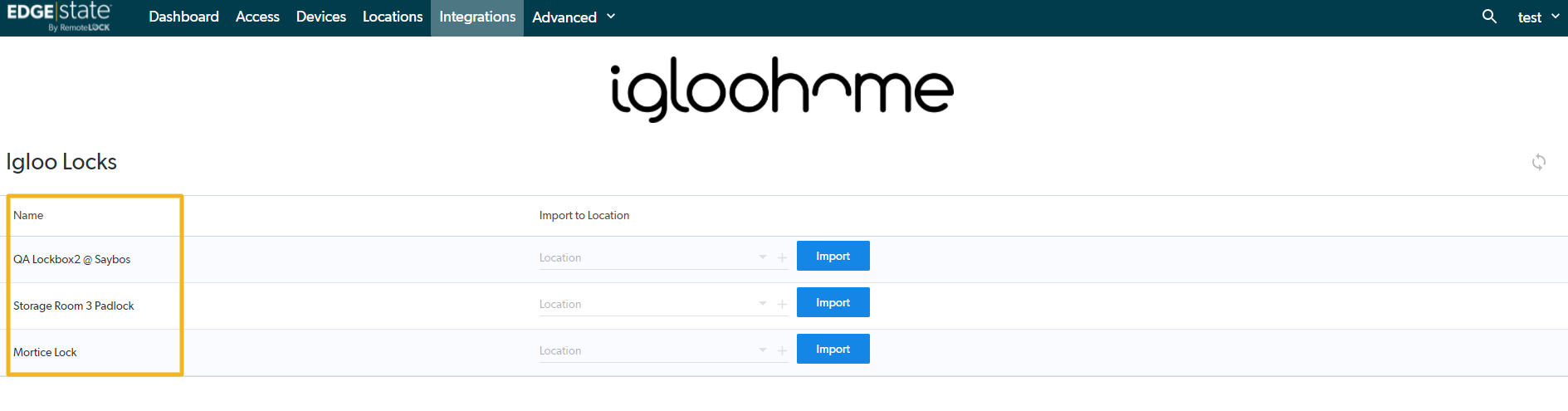
Step 4: To the right of each device name, you will see a field for Location and a button to ‘Import’. Select the location where the lock is located, then click import.

Step 5: Once imported, you will now see your igloo lock(s) under the “Devices” tab in the RemoteLock portal. igloo locks are identified by a gray lock icon to the left of their name.
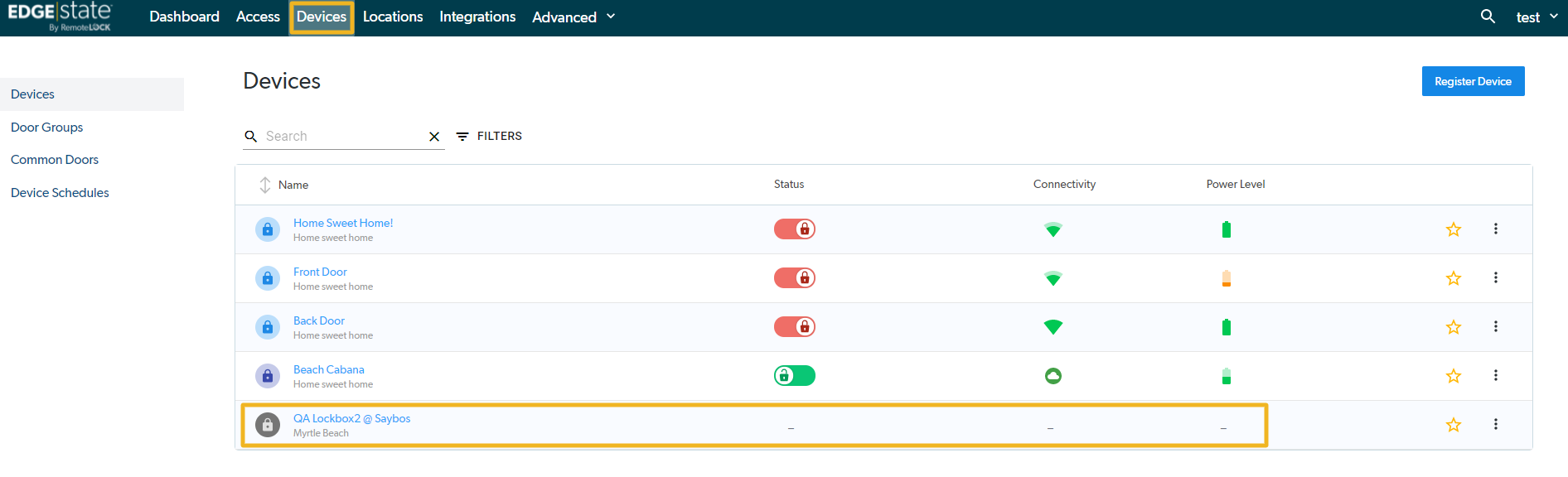
Your lock has now been successfully integrated! By clicking on the device’s name, you can add your first access guest, configure this device’s settings (name and location) and edit the device’s access instructions.
Once devices are imported, you will have the option to create a Guest as ReadyPIN (algorithmic) credential.
- Navigate to the Access tab in your RemoteLock Software Portal dashboard, and select 'Add Guest'
- Enter the required information, including the Guest name and Start Date/Time - End Date/Time
- Check the box for 'Send ReadyPIN credential'
- Choose 'igloolock' from the 'Device Type' dropdown option
- Choose the device/group to which you wish to assign access
NOTE: If an email address was included in the provided Guest details, you will be presented with the option to send access instructions and ReadyPIN credentials to the Guest.
This generated code will now work on your lock between the set start and end times.
- Current supported models:
- Igloo Smart Keybox
- Igloo Smart Padlock
- Because iglooLocks are algorithmic, guest codes cannot be edited or deleted from RemoteLock Portal. In the event that you need to edit a guest code (such as their start or end times), you must generate a new code for the guest with the updated start and end time.
- Clicking the trash can icon to the right of a guest code in the RemoteLock Portal will not delete this code from working on the lock. To completely deactivate the code, you must be on site with the lock. Please click this link for more information about deleting an igloo guest code.
- You can connect one or more igloohome accounts with an RemoteLock account
- Guest codes cannot be set to work for more than 365 days
- IglooLocks cannot be managed from the RemoteLock Mobile App. You must be signed into the web interface to manage it.
- Common Door functionality will not work with IglooLocks
- Only one IglooLock can be assigned to an Airbnb listing